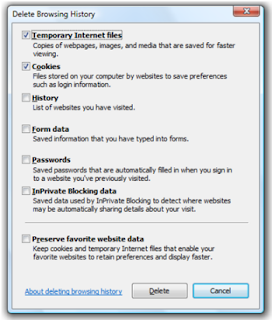 You may often want to clear the Internet history in Internet Explorer, especially when it is not your own system and you do not want the other users to find out what websites you have gone through. If the computer is your office property or may be your friend’s, and there is no software to clear the Internet history, you may just try doing the job manually. Let’s find out how to go about it.
You may often want to clear the Internet history in Internet Explorer, especially when it is not your own system and you do not want the other users to find out what websites you have gone through. If the computer is your office property or may be your friend’s, and there is no software to clear the Internet history, you may just try doing the job manually. Let’s find out how to go about it.• Step 1: Go to the Tools menu and click on Internet Options
• Step 2: Now click on the General tab
• Step 3: Click on Delete Cookies, Delete Files, and Clear Cache options. By doing so, you delete all the temporary Internet surfing files
• Step 4: Then click on Settings and you will find a window appear
• Step 5: Now click on the View Files option and another window appears
• Step 6: Access the Edit menu and then select the Select All option; now hit the Shift + Delete buttons on your keyboard
• Step 7: Close the Window and return to the Settings window on Internet Explorer
• Step 8: Now you have to click on the View Objects option for opening another window
• Step 9: Go to the Edit menu once more and choose the Select All option, and now press both the Shift and Delete buttons together on your keyboard.
• Step 10: Your surfing history should be cleared now.
If you still need help and tech support in repairing your computer problems, you can opt for the computer repair San Diego service.














0 comments:
Post a Comment