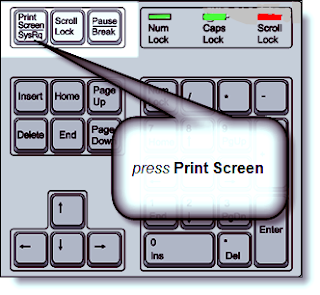 Screen shots are often necessary; they play the role of a guide for performing troubleshooting in details, document presentations and emails. The screen shots are also very handy for passing on information which is related to operation and use of a new application or software. Screen captures or screen shots are usually used in the IT companies, where numerous employees have to be informed about the use of a newly introduced software application.
Screen shots are often necessary; they play the role of a guide for performing troubleshooting in details, document presentations and emails. The screen shots are also very handy for passing on information which is related to operation and use of a new application or software. Screen captures or screen shots are usually used in the IT companies, where numerous employees have to be informed about the use of a newly introduced software application.•Step 1: Press the Print Screen button on the upper right side of your computer keyboard. In case you have an extended keyboard, you will find the PrtScn button with the Insert, Delete and Scroll Lock buttons.
•Step 2: After you have hit the Print Screen button, the screen capture will be taken. Note that there will be no pop-up message telling you that the capture was successful.
•Step 3: Now execute the paste command in a Word Processor or Windows Clipboard; the screen shot will get pasted in the document for usage.
•Step 4: If you want to capture the screen without the taskbar, you will have to press the Print Screen button together with the Alt button.
If you find that you are not being able to capture the screen, you may contact computer repair Brooklyn for PC help.
•Step 3: Now execute the paste command in a Word Processor or Windows Clipboard; the screen shot will get pasted in the document for usage.
•Step 4: If you want to capture the screen without the taskbar, you will have to press the Print Screen button together with the Alt button.
If you find that you are not being able to capture the screen, you may contact computer repair Brooklyn for PC help.














0 comments:
Post a Comment