If you use the computer, you will know that the Run command in Windows is easily accessible through the Start menu. The Run tool offers access to a list of previously used commands, and also access to advanced tools like the Registry Editor; your child may also play with tools like the System configuration Utility and the Registry Editor and wreak havoc with the normal functioning of your system.
If you have to share your machine with children and people who have no experience on using the Run command, it will be better to get rid of the Run command from the Windows Start menu. You may follow certain simple steps to make this happen.
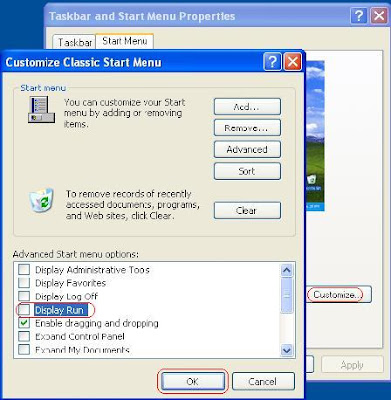
• Step 1: Right click on the Start menu and click on “Properties” for opening the "Taskbar and Start Menu Properties" window.
• Step 2: You now have to click on the “Customize” option for opening the “Customize Start Menu” window.
• Step 3: You will find the “Advanced” tab; click on it.
• Step 4: From the "Start menu items" list that appears, scroll down and uncheck the box labeled “Run command”.
• Step 5: Now click on “OK” for exiting the “Customize Start Menu” window. Click “OK” again for "Taskbar and Start Menu Properties" window.
These steps should make the Run command disappear from the Start menu, however you may access the Run command by pressing the Windows Key + R on your keyboard. If problems persist, you may contact an online computer support provider like the computer repair Miami service for assistance.
If you have to share your machine with children and people who have no experience on using the Run command, it will be better to get rid of the Run command from the Windows Start menu. You may follow certain simple steps to make this happen.
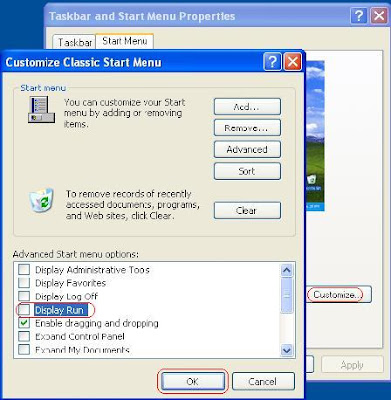
• Step 1: Right click on the Start menu and click on “Properties” for opening the "Taskbar and Start Menu Properties" window.
• Step 2: You now have to click on the “Customize” option for opening the “Customize Start Menu” window.
• Step 3: You will find the “Advanced” tab; click on it.
• Step 4: From the "Start menu items" list that appears, scroll down and uncheck the box labeled “Run command”.
• Step 5: Now click on “OK” for exiting the “Customize Start Menu” window. Click “OK” again for "Taskbar and Start Menu Properties" window.
These steps should make the Run command disappear from the Start menu, however you may access the Run command by pressing the Windows Key + R on your keyboard. If problems persist, you may contact an online computer support provider like the computer repair Miami service for assistance.














0 comments:
Post a Comment